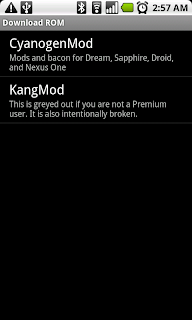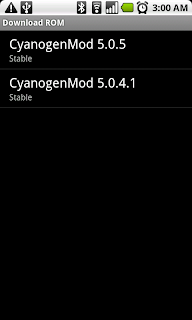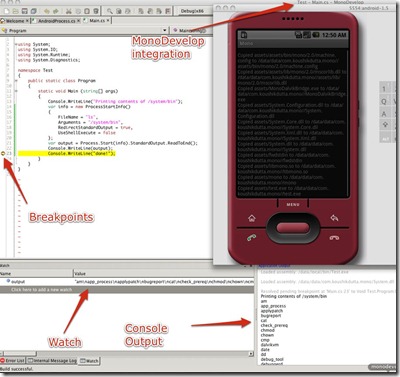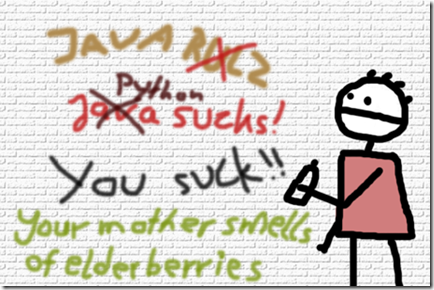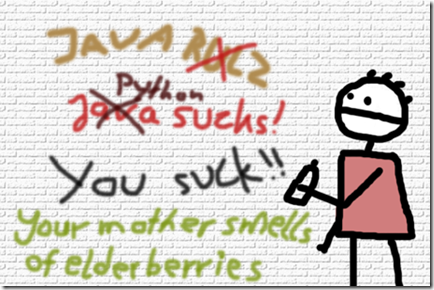
Quick Preface: You do NOT need root to create and use a shared native library (.so) in Android from your Java application.
I had never tried Java Native Interface until today. And I must say, it completely sucks. Not only is the header generation/implementation nontrivial and tedious, JNI is inherently broken in that it is not architecture/platform nonspecific. So I proudly present to you my list of why JNI sucks.
- You can't access arbitrary functions in arbitrary DLLs. JNI requires that you write a glue C/C++ layer to do whatever you want to do natively.
- On Android, your glue layer must contain a JNI_OnLoad function that explicitly register every method that needs to be made available to the JVM. The JVM can't simply check the export tables and intelligently import it.
- Since developers must write a glue layer, you must also compile and package that glue layer per platform you are targeting. This design is absurd because platforms can have different CPU architectures and different Operating Systems, and still support similar calls in the similar libraries. For example:
- OpenGL ES (libGLES_CM). On Windows Mobile it is called libGLES_CM.dll. On Linux/Android it is called libGLES_CM.so. These libraries have the same "undecorated" library name, and also contain the same functions with the same signatures. Unfortunately due to how how terrible an implementation JNI is, the same Java application would not work on every platform.
- Standard System Libraries on Linux or Windows (libc, libdl, libm, ole32, kernel32, etc) - Once again, need to compile libraries per architecture (ARM, x86, x64, MIPS, etc) to use the common/base functions that would be available on the platform (GetWindowEx, statfs, etc).
- Write once, run anywhere. (Given that you are willing to do multiple cross compiles and embed multiple native binaries into a single package and unpack the appropriate one at runtime.)
For amusement's sake, let's look at what a C# PInvoke looks like versus JNI on Android. Suppose we want to clear the screen in OpenGL:
C#:
Just declare the method signature and the DLL. Simple! Call that like any other method in C#. (Note that the managed executable generated by this code works on both Android or Windows Mobile. Yes, I tested it.)
[DllImportAttribute("libGLES_CM")]
public static extern void glClearColor(float red, float green, float blue, float alpha);
JNI? Let's start out by declaring it.
public static native void glClearColor(float red, float green, float blue, float alpha);
Not done yet! Now the fun begins. Drop to a command prompt and go to the bin directory of your project: javah com.koushikdutta.JNITest.JNITestAcitivity. Now we have a generated header file, com_koushikdutta_jnitest_JNITestActivity.h, that looks like this:
/* DO NOT EDIT THIS FILE - it is machine generated */
#include <jni.h>
/* Header for class com_koushikdutta_jnitest_JNITestActivity */
#ifndef _Included_com_koushikdutta_jnitest_JNITestActivity
#define _Included_com_koushikdutta_jnitest_JNITestActivity
#ifdef __cplusplus
extern "C" {
#endif
/*
* Class: com_koushikdutta_jnitest_JNITestActivity
* Method: glClearColor
* Signature: (FFFF)V
*/
JNIEXPORT void JNICALL Java_com_koushikdutta_jnitest_JNITestActivity_glClearColor
(JNIEnv *, jclass, jfloat, jfloat, jfloat, jfloat);
#ifdef __cplusplus
}
#endif
#endif
Ok, now let's implement the C code:
#include <GLES/gl.h>
JNIEXPORT void JNICALL Java_com_koushikdutta_jnitest_JNITestActivity_glClearColor
(JNIEnv * env, jclass clazz, jfloat r, jfloat g, jfloat b, jfloat a)
{
glClearColor(r, g, b, a);
}
You probably thought you were done, didn't you? Sun thinks otherwise. You need to register the function in C code as well. Don't screw up when copy pasting the cryptic method signature strings!
static JNINativeMethod sMethods[] = {
/* name, signature, funcPtr */
{"glClearColor", "(FFFF)V", (void*)Java_com_koushikdutta_jnitest_JNITestActivity_glClearColor},
};
extern "C" jint JNI_OnLoad(JavaVM* vm, void* reserved)
{
JNIEnv* env = NULL;
jint result = -1;
if (vm->GetEnv((void**) &env, JNI_VERSION_1_4) != JNI_OK) {
return result;
}
jniRegisterNativeMethods(env, "com/koushikdutta/JNITest/JNITestActivity", sMethods, 1);
return JNI_VERSION_1_4;
}
To be completely fair, jniRegisterNativeMethods is actually a convenience function that is found in libnativehelper.so on Android; I imported that library for the sake of... convenience. Its implementation is as follows (JNIHelp.c in the source):
int jniRegisterNativeMethods(JNIEnv* env, const char* className,
const JNINativeMethod* gMethods, int numMethods)
{
jclass clazz;
LOGV("Registering %s natives\n", className);
clazz = (*env)->FindClass(env, className);
if (clazz == NULL) {
LOGE("Native registration unable to find class '%s'\n", className);
return -1;
}
if ((*env)->RegisterNatives(env, clazz, gMethods, numMethods) < 0) {
LOGE("RegisterNatives failed for '%s'\n", className);
return -1;
}
return 0;
}
You need to load the library in Java code in your class's static constructor.
System.load("/data/data/com.koushikdutta.JNITest/libjnitest.so");
On Android, you must use System.load and provide a full path instead of using System.loadLibrary. This is because loadLibrary only checks /system/lib; it does not search LD_LIBRARY_PATH or your current working directory. Unfortunately, applications can't write to the /system/lib directory (without root).
.NET's P/Invoke is so much easier/better that a third party company (God forbid Sun actually do something to better the Java language) implemented something quite similar for Java, named, *drumroll please*, J/Invoke. Too bad Android doesn't have that. That would be nice.
Also, on Android, you can't do a normal ARM/GCC cross compile to make shared libraries (I've discussed this in a previous blog post). The resultant .so files will not work with Android's linker due to different linker scripts. To create shared libraries for Android, I would highly recommend just creating a subproject in the Android Source code tree and building the tree. Alternatively you can use the handy script found on this page.
Also, remember that the shared library will need to be contained in your APK file and extracted to the file system so it can be accessed. For an example of how that can be done, check out the source code that does something very similar in the Android Mono port.
Incidentally, this learning experience came about as a result of figuring out how to run Mono side by side with Java/Dalvik in the same process.